Let’s say that you would like to see the client side code for a web page you are viewing in Internet Explorer 9. To do so, you would right-click the page and select View source. This would pop up the default HTML editor containing your source. This will likely be Notepad. But what if you have some fancy programming editor that you would rather use? You can set your View Source Editor in the F12 Developer Tools.
- Open Internet Explorer.
- Press F12 to bring up Developer Tools.
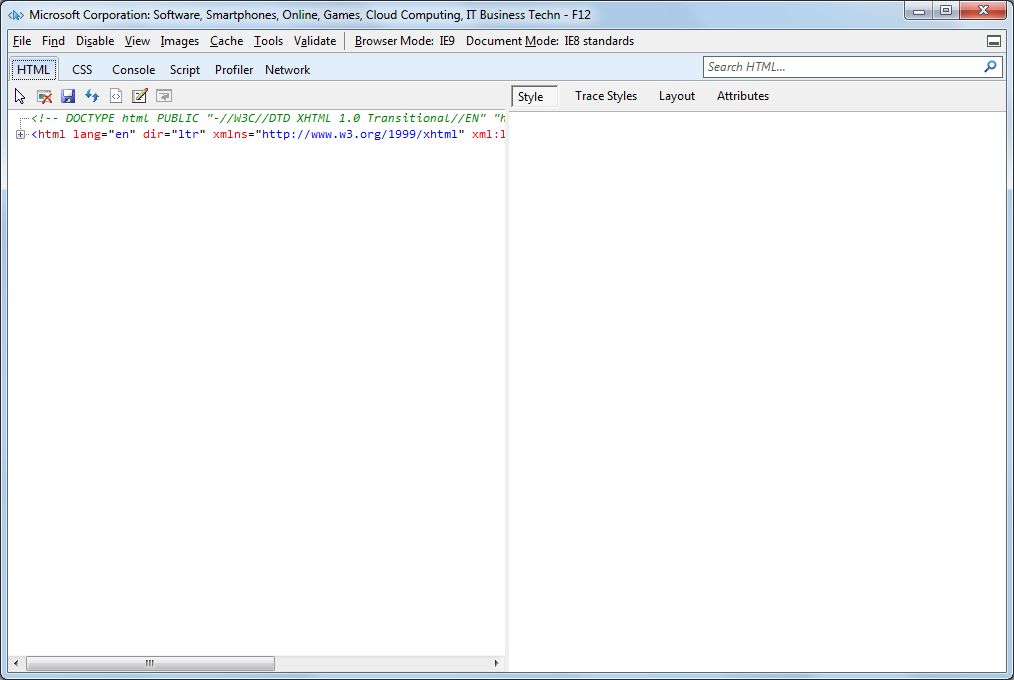
- In the File menu, select Customize Internet Explorer view source.
- Choose Other…
- This will bring up a file selection page. Navigate to the path of your chosen program and select your program’s executable file.
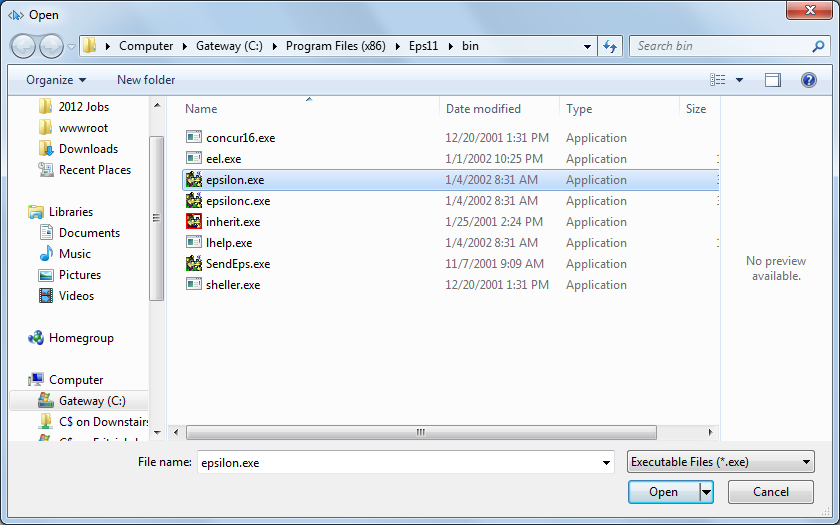
- Click Open.
- You can then close Developer Tools.
Now when you right-click on a page and select View source, the page’s source should come up in your chosen line editor.
References:
http://msdn.microsoft.com/en-us/library/gg589512(v=VS.85).aspx
http://social.technet.microsoft.com/Forums/en-ZA/ieitprocurrentver/thread/d21165cb-1327-4f91-91dc-9df8e71016a7
http://www.freeemailtutorials.com/webBrowsingAndEmail/change-view-source-editor-in-internet-explorer-8.php